User Manual
- TubeTraffic MillionViewer V1.0
- Created: 26 April 2020
- Latest update: 26 April 2020
- By:
- Original Sells page:
- Get a reseller license:
- Get country distribution rights (free):
- Sells Contact:
"TubeTraffic MillionViewer Bot Software V1.0.0" has been designed to Generate Some Quality web traffic so it will be helpful; for you in many ways. But You are not allowed to use this software for any illogical purposes. We are not responsible for any kind of unauthorized activity or damages caused by the illegal use of this software.
"TubeTraffic MillionViewer Bot Software V1.0.0" has been built for professionals according to the needs and wants. In this software, we have added all required A-Z features to facilitate online marketing.
Key Features:
Key Features:
First of all, this is an excellent software with a lot of functional features. Few key features as follows-
- Multi URL support
- Number of Multi-thread per views number
- Proxy Method
- VPN Method
- Drive traffic to websites, videos, sales pages, an affiliate link, etc.
- Built-in Proxy checker ( Plugin developed by our team)
- Built-in Captcha solver (Plugin developed by our team)
- Auto referrer generator (Plugin developed by our team)
- Lower CPU Usage: Capability of using very low resourced PCs
- Clean Browser cache before each action performed
- Clear Browser history
- Clear OS Temp Data
- Make Memory (RAM) available before performing each action
- Control time function by our own developed AI
What's new in V1.0
- Supports WWW, HTTP or HTTPS URL, etc
- Supports SSL proxies
- Improvements for lower Resource computers
Installation Requirements:
PC Configuration:- Your windows 10 computer or an RDP windows server.
- 4 core processor & 8 GB RAM minimum (8 GB RAM Recommanded).
- Good internet connection.
Other Requirements:
- Download and install WinRAR to unzip the software: https://www.rarlab.com/download.htm
- Download and install .NET Framework latest: https://dotnet.microsoft.com/download/dotnet-framework
(Optional) Windows Firewall Settings: Whitelist the software with your antivirus/firewall.
- Depending on your antivirus some provide false positive so it is best you whitelist the application in your antivirus/firewall and then start the installation process. If you have a problem with Whitelisting the software with your antivirus/firewall, simply turn off your windows firewall live scan. See the FAQ section for more details...
How to disable windows firewall:
How to disable windows defender:
How to Install:
- Step #1: Once you download your software you must first unzip it into its own folder. If you do not unzip the software but instead try to run it from the zip file the registration process will fail. If you have tried to run it from the zip file already then you must download it again then unzip it and run it and register it again.
- Step #2: After you unzip the software double click on the setup.exe file & begin the installation. Next, accept the terms of the software & finish the installation.
Activate License Key:
- After completing the installation, open the software double-clicking the desktop Search ranker software icon.
- Next, from the top menus go to > tools & click on the "Insert license" drop-down menu.
- Next, the software will open a popup window.
- Download your license key code > Insert into the box and click "ok".
* * * Please note that the license key code is case sensitive. Make sure that there is no space before & after the key code while inserting it into the license box. If there is any space or any other special character, the license will return "Invalid license".
Program Defines:
1. URL
- The bot accepts multi URLs which means you must skip the line and write one URL per line and the software will complete the given task for the first URL then will start with the 2nd URL.
>>>>> Important Note (Must read before start using the software) <<<<<<<
************* Important *************
As of 2020 youtube no longer supports HTTP proxies. And we also went
ahead & updated our bot and Made it compatible as of youtube's
latest proxy policy. So, Our bot no longer supports HTTP proxies.
* * * Our bot only accepts HTTPS/SSL proxies.
* * * And also, Our bot does not support HTTP URLs.
It must be HTTPS/SSL enabled URL.
Example: https://yoursite.com, https://youtube.com
************* Important *************
As of 2020 youtube no longer supports HTTP proxies. And we also went
ahead & updated our bot and Made it compatible as of youtube's
latest proxy policy. So, Our bot no longer supports HTTP proxies.
* * * Our bot only accepts HTTPS/SSL proxies.
* * * And also, Our bot does not support HTTP URLs.
It must be HTTPS/SSL enabled URL.
Example: https://yoursite.com, https://youtube.com
Other guidelines:
- If you are using this bot just to send views or traffic to your video or website, you must use "HTTPS" with your URL. Our bot does not support HTTP URLs. You must use SSL enabled URLs.
2. Total Hits:
- Proxy method: By default proxy method doesn't follow the number of views. It only will follow the number of proxies that means it only will loop the number of proxies inside the proxy.txt file. More details about the proxy method explained in the Proxy button defines section.
- VPN method: If you use this software with a VPN (Our bot supports almost all the popular VPN available on the market), the bot will loop the number of views you entered into the "Total Hits" field.
3. Threads:
Proxy + VPN: Threads works for both proxy & VPN method. Threads mean how many browser tabs you wanna run per number of hits. For example:
- If you enter only 1 number of hits & chose 10 threads, the bot will open 10 browser tab for 1 URL.
- If you enter 10 number of hits & chose only 1 thread, the bot will open 1 browser tab for 1 URL. And complete the task by continuing 10 times of the same task.
Time settings:
- THE BOT ACCEPT THE WATCH TIME IN SECONDS YOU MUST CONVERT MINUTES INTO SECONDS. For example: If you want the bot to stay on a page for 1 minute, you need to put the number "60" on the maximum view time field.
- THE BOT ACCEPT MINIMUM & MAXIMUM TIME IN SECONDS. SO, YOU MUST CONVERT MINUTES INTO SECONDS AND THE SOFTWARE CHOOSE A RANDOM TIME TO WAIT BETWEEN EVERY SENDING.
4. Minimum view time:
- Set a minimum time to spent on a page or video (must be in seconds).
5. Maximum view time:
- Set a maximum time to spent on a page or video (must be in seconds).
5. Referrer:
- If the referrer button turned "ON", the software will generate referrers where necessary. The software decides itself and makes sure you are not doing anything wrong.
How to activate the auto the referrer:
- To enable the referrer, go to settings > and turn "on" the referrer switch button.
- See the referrer button references below.
How to import referrer URLs into the bot?
- The bot accepts the referrer URL list in a text file. In order to import the referrer sites list into the bot, first create a text file somewhere on your desktop.
- Put all the URLs without HTTP or HTTPS in the txt file and save the text file.
- Next Click on the "Referrer Chose file" button & select the referrer.txt from your desktop.

- Example TXT file with a list of the referrer URLs.
Download referrer.txt: https://drive.google.com/open?id=1c7ZIMRmWm74S2evw2B0bHQEPEkqvoyyb
6. Proxy:
First of all, if you run the bot using proxies, it will not follow the "Total Hits" number of views you enter into the "Total Hits" field. It will loop the number of proxies you entered into the proxy.txt file. For example, if you want 1000 views to your video or 1000 hits to your website, you need to put 1000 proxies into the "proxt.txt" file.
- The bot accepts the proxy list in a text file. In order to import the proxy list into the bot, first create a text file somewhere on your desktop.
- Put all the Proxies in the txt file and save the text file.
- Next Click on the "Proxies Chose file" button & select the proxy.txt from your desktop.
Proxy guide lines:
- Must be SSL proxies
- Proxy class " residential Elite" proxy
- A proxy must not be blacklisted
- Must use HTTPS with your URL.
Elite SSL proxies:
If you are using proxies, you are advised to use only elite SSL proxies. Example TXT file with a list of elite SSL proxies.
Rotating proxies:
Rotating proxy configuration video tutorial:- If you are using rotating proxies such as residential rotating proxies, you need to repeat the same proxy multiple times. For example, if you want 1000 views to your video or 1000 hits to your website, you need to repeat the same proxy 1000 times into the "proxy.txt" file.
- Example TXT file with a list of 1 port rotating proxies.
- Example TXT file with a list of 5 port rotating proxies.
- If you are using 10 port rotating proxies, please follow the same rules that shown for the 5 port proxies. But in here, you just need to repeat the 10 proxy port multiple times. that's all.
Proxy guidelines:
- Every time you want to run the bot please make sure to scrape fresh proxies. Must use "HTTPS elite proxies" that passed with the youtube test. Also, be advised that we never recommend using free publicly open proxies. If you do, use them entirely at your own risk.
7. User agents:
- The bot accepts the user agents list in a text file. In order to import the user agents list into the bot, first create a text file somewhere on your desktop.
- Put all the user agents in the txt file and save the text file.
- Next Click on the "User agents Chose file" button & select the agents.txt from your desktop.
- If you only want to drive views to your video or want to send direct traffic to your video or websites, please use the bellow 4000+, user agents.
- Download 4000+ user agents list here.
- If you want to rank your video or websites at the top of the search results or want to drive organic traffic from search engines to your video or website, please use the bellow user agents.
- Download special user agents list here.
Network settings
There are two options available to go with the bot. One is VPN method
& the second is proxy. You are allowed to use only VPN or proxy. You are not allowed to turn both buttons "ON" at the same time.
8. VPN method:
- Our bot supports almost all the popular VPNs available on the current market. But we recommend the HMA VPN best.
- If you would like to go with the VPN method, simply turn "ON" the "VPN" switch button & Click "Run".
- After verifying your license details the bot will open a popup window & ask you to activate the VPN.
- Now, Activate your VPN & click "OK". The bot will start running.
- Just to show you how to use the VPN, we are going to record a video using HotspotShield VPN. Please watch the video.
9. Proxy method:
- If you would like to go with the proxy method, simply turn "ON" the "PROXY" switch button and click "RUN" to start running the bot.
- Please keep in mind, You are not allowed to use dead proxies & blacklisted proxies. As a result, the bot will not work properly & keep returning you proxy error messages.
- For more information about the proxy method, please read proxy section #6 above.
- What type of proxies you can use?
- You are welcome to use residential SSL elite proxies. But must not be blacklisted by Google. It should be a fresh proxy.
- Here is a bonus video on how to collect free proxies. But we never recommend using free proxies. Bcz most of the free proxies are blacklisted:
- This is a proxy tool scraper (We never recommend to use free proxies): http://www.gatherproxy.com/gptool
- If you use free proxies, make sure, you scrape fresh proxies each time and filter the proxies with SSL ELITE proxies and test with google while scraping proxies. You will find the settings on the Gather proxy tool.
- Next, The first thing you must do is check the proxy list uptime using this free tools online: https://hidemy.name/en/proxy-checker/
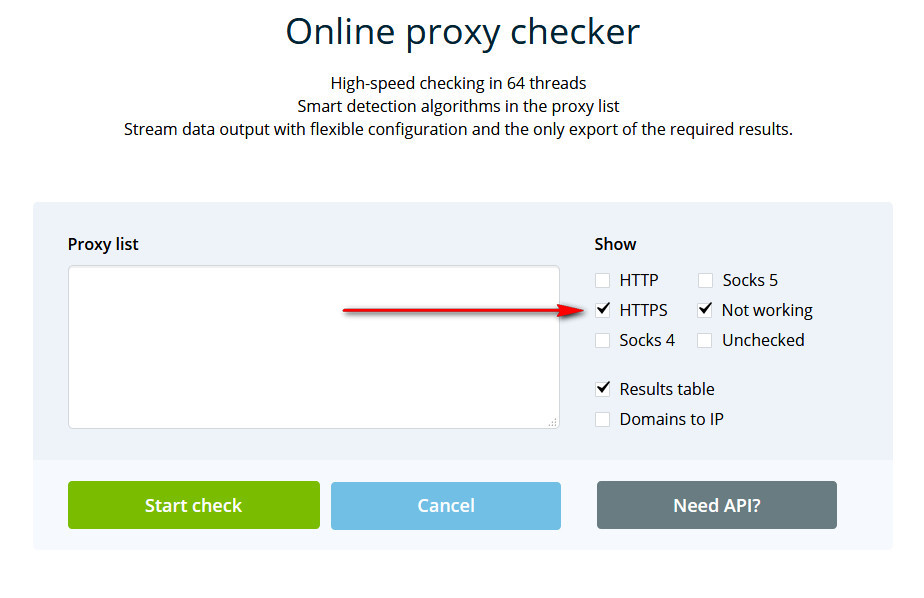
- Then Double check using our software: https://drive.google.com/file/d/1anicUru55LQXauxRhnS1VBEqdSjYUBx5/view?usp=sharing
- Then you are good to go with the final proxy list..
- And also make sure that there is no blank space after the proxy port. Just the IP & the port.
10. Run:
- Once you are done with all the above steps, now you are good to go...
- Now, Click "Run" button to run the bot.
11. Stop:
- Once all your given tasks completed the bot will automatically Stop all the processes & show you a message "DONE".
- If you want to stop the bot from continuing with the current processes, simply click the "STOP" button. It will stop all the processes and you can go with the new settings.
- Lite version: this function has been designed to facilitate the bot working on a very low resource computer. If the button turned on the bot will automatically try to understand how to go ahead with your current CPU resources. But at the same time, it enables you to control after how many seconds you want to open a new browser. this could be from 1 second to 1000+ seconds. you need to define the number by yourself based on your CPU resources. IF you use the lower number, there is huge possibility to crash the software, better use a minimum of 60 seconds or better avoid this function if you don't understand how to use this function properly. Bcz by default the bot already will learn about your system resources itself while installing. And will run smoothly based on your CPU configuration. In this case, ur builtin time function AI will decide itself how frequently it should execute the next command & open a new browser.
- We suggest avoiding this feature.
- If you already enabled this feature, here is where you need to define how frequently the bot should open a new browser:
- Disable flash: this function helps to prevent loading flash related content inside the browser.
- Disable CSS: this function helps to prevent loading CSS inside the browser.
- Disable Java: this function helps to prevent loading Javascripts inside the browser.
- Disable image: this function helps to prevent loading unwanted images of a web page inside the browser.
- Hide Browser: this function helps to hide builtin the browser. As a result, you would not be able to see any actions & the bot browser turns into a headless browser. But still, it will continue working in the background.
- Captcha solver: this function helps to solve captcha from anywhere it finds a captcha. Instead of using 3rd party captcha solver service, we developed the captcha solver plugin. Currently, this is capable to solve type 1 click captcha. And if the button enabled, the software decides itself where to apply the captcha solver service and makes sure you are not doing anything wrong.
- Verify proxy: this function helps to check if the proxy is up or dead. If the proxy up, the bot will continue executing the next commands. And if the proxy dead, it will return a proxy error message and take you to a proxy error page. Instead of using 3rd party proxy checker service, we developed the proxy checker plugin ourselves.
- Referrer: This function helps only with direct traffic. If the button turned on, it will automatically start working only when you send direct traffic to a webpage or video.
- For more information about the referrer functions, please read about the referrer in section 5.







